- Help & documentation
- Domain configuration
Domain configuration
You have two options for setting up your feedback board's domain: using a subdomain or configuring a custom domain.
Setting Up a Subdomain
- Go to your board settings page.
- Find the "Domain Settings" section.
- Enter your desired subdomain in the "Subdomain" field.
- Make sure the "Use custom domain" checkbox is unchecked.
- Click "Update domain settings" to save.
Your board will now be accessible at `your-subdomain.votejar.io`.
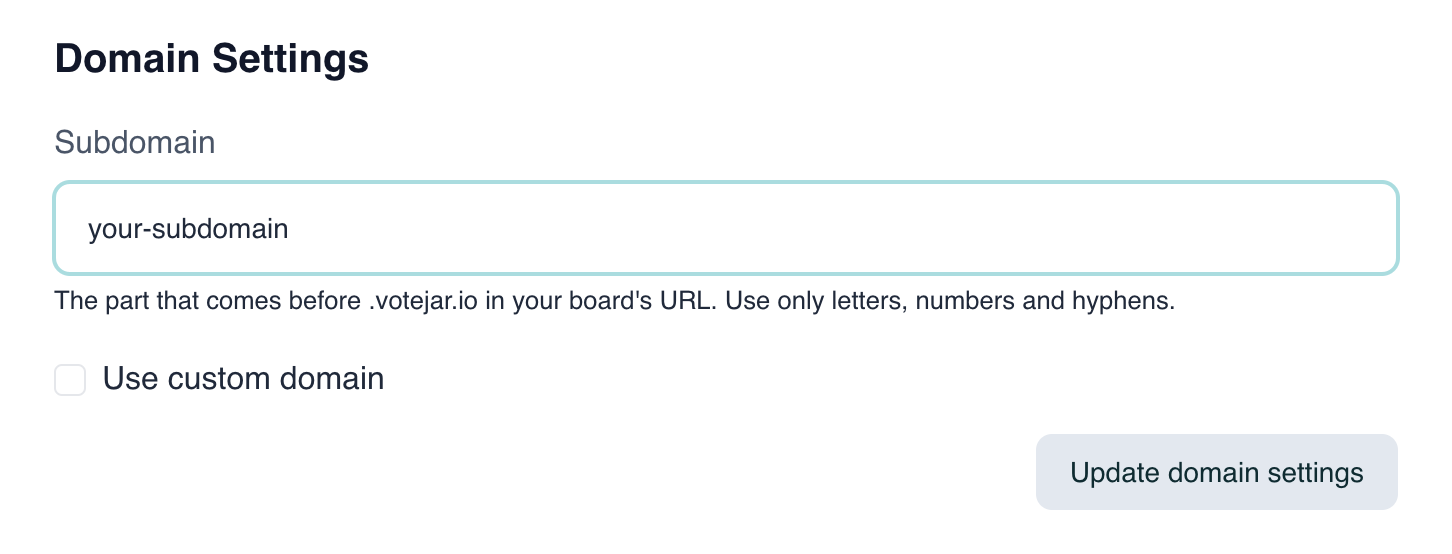
Using a Custom Domain
Setting Up Your Custom Domain
- Visit your board settings page.
- In "Domain Settings", check the "Use custom domain" box.
- Enter your custom domain (e.g., feedback.yourcompany.com).
- Click "Update domain settings" to save.
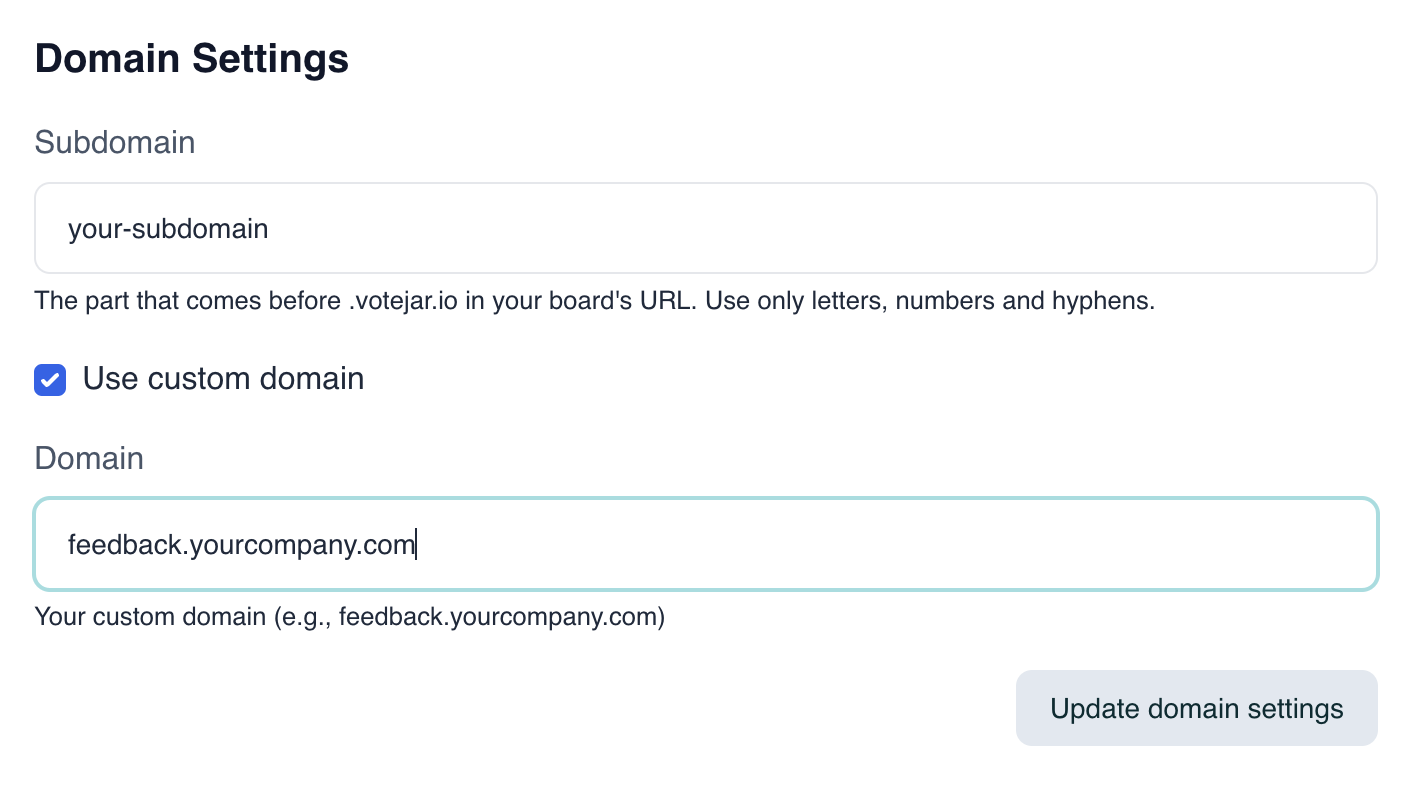
Configuring DNS for Your Custom Domain
Before adding your custom domain, set up your DNS:
- Log in to your domain registrar or DNS provider.
- Create a CNAME record for your custom domain.
- Point the CNAME to rdcname.votejar.io.
Example:
Type: CNAME
Host: feedback
Value: rdcname.votejar.io
Verifying Your DNS Setup
After configuring your DNS:
- Check the domain status section on your board settings page.
- If set up correctly, you'll see a green checkmark saying "Your domain and DNS are set up correctly."
- If there's an issue, you'll see a yellow warning with CNAME record instructions.
- Use the "Verify" button to recheck your DNS configuration.
Note: DNS changes can take up to 48 hours to fully propagate. If verification fails at first, wait a few hours and try again.
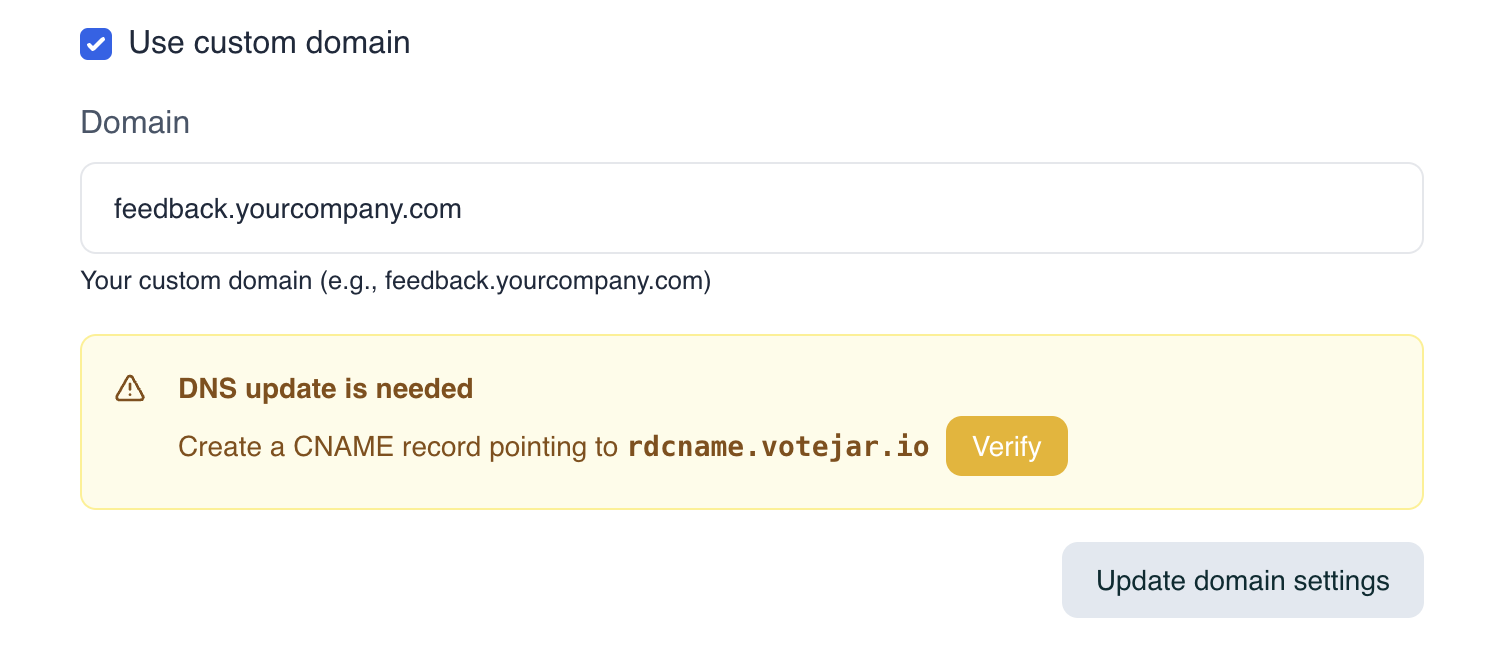
Troubleshooting tips
- Double-check your DNS settings with your provider if you're having custom domain issues.
- Ensure there are no conflicting DNS records for the same subdomain.
- If problems persist, don't hesitate to contact our support team for help.